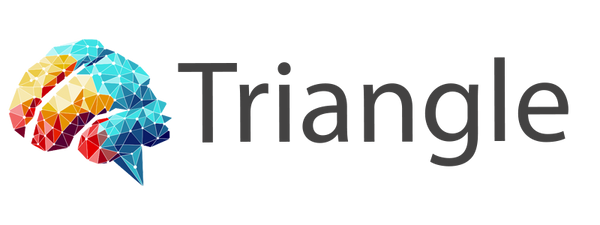Documentation
A Complete Guide to Tagging Your Shopify Site
Last Updated: March 22, 2025
Installation Guide
This comprehensive video guide walks you through the complete process of implementing our tagging solution on your Shopify store.
Debugging Your Installation
Learn how to effectively debug your tagging implementation using the Network tab in your browser's developer tools.
Optional Consent Mode Implementation
This tutorial demonstrates how to implement and configure Optional Consent Mode for privacy compliance with your tracking setup.
Implementation Steps
- Download Required Files
Unzip the package files after purchase. - Create Data-Layer Snippet in Shopify
Add the provided snippet to your Shopify theme. - Setup Google Tag Manager (GTM)
Install and configure your GTM container. - Add a Custom Pixel
Configure the custom pixel in Shopify's Customer Events. - Import and Configure GTM Container
Important Note
Before proceeding with the implementation, please check if you are using the Shopify Google app with analytics and/or conversion tracking enabled, or if Google Analytics is implemented through other means, such as a gTag code in your Shopify files. If these are enabled or implemented, disable or remove them from your site to avoid double counting.
Importing the GTM Container
Follow the step-by-step instructions to import it into your workspace:
- Download the JSON file included with your package.
- Log in to your Google Tag Manager account.
- Select the correct container and workspace where you want to import the configuration.
- Click the Admin tab in the left menu, then under Container, choose Import Container.
- Upload the downloaded JSON file.
- Choose whether to Merge (add to your existing setup) or Overwrite (replace everything).
We recommend selecting Merge and then “Rename conflicting tags, triggers, and variables” to avoid overwriting your current setup. - After import, update the following variables with your own account details:
- Conversion ID – your Google Ads Conversion ID.
- Conversion Label – your specific Google Ads Conversion Label(s).
- GA4 Measurement ID – your Google Analytics 4 Measurement ID (e.g., G-XXXXXXXXXX).
- Any other placeholder variables included in the template.
- Click Submit in GTM to publish your updated container.
Need Additional Help?
If you're experiencing issues with your implementation or have questions about the process, we're here to help!
Book a ConsultationBenefits of Our Approach
- Future-Proof Solution: Fully compatible with Shopify's new customer events system.
- Enhanced Analytics: Complete GA4 integration with Enhanced Ecommerce.
- Conversion Optimization: Proper setup of Enhanced Conversions for better ad performance.
- Tag Consolidation: Manage all tags in one place using Google Tag Manager instead of relying on multiple Shopify apps.
- Easier Tracking Maintenance: Simplifies auditing and debugging by keeping everything centralized in GTM.
- Time-Saving: Avoid hours of troubleshooting with our pre-tested solution.